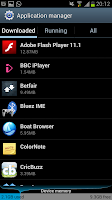 Firstly you need to open the settings screen of the phone. To do this you need to press the "Menu" button on the home
screen and then press on the "Settings" option. This will open a screen
like the image on the left hand side with a list of all the settings
you can look at. Scroll down this list until you see "Application manager" and then select that option.
Firstly you need to open the settings screen of the phone. To do this you need to press the "Menu" button on the home
screen and then press on the "Settings" option. This will open a screen
like the image on the left hand side with a list of all the settings
you can look at. Scroll down this list until you see "Application manager" and then select that option.After selecting "Application manager" you will see a list of all the Apps that you've
 downloaded
on to your phone. From this list you need to scroll down to the app
that you want to delete and then select it. For this example I'll be
using the "Sporty Trader" app.
downloaded
on to your phone. From this list you need to scroll down to the app
that you want to delete and then select it. For this example I'll be
using the "Sporty Trader" app. 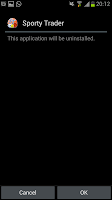 After
clicking on the app you will see a screen like the one on the left
which features the app's name and icon along the top as well as some of
the apps information in the middle of the screen. From this screen you need to select the "Uninstall" option from top right of the screen.
After
clicking on the app you will see a screen like the one on the left
which features the app's name and icon along the top as well as some of
the apps information in the middle of the screen. From this screen you need to select the "Uninstall" option from top right of the screen.After clicking "Uninstall" you will then be taken to another screen that will offer two options along with a question. You can choose to "Cancel" the install, meaning that you won't uninstall the app (press this if you're about to delete an app by accident) or press "OK" to delete the app.
After pressing "OK" the phone will delete the app (this may take a while if the app is a large one) before the screen changes to tell you the app has been uninstalled successfully.
After deleting App the relevant icon will disappear from any homescreens that you have it on and the the space (memory) the app was taking up will become open allowing you to install an app in the same space as was previously being used.
Source : mobile phone tips and tricks






1 comments:
How to Remove Icons from Home Screen of Smartphone
Tap and hold the required icon you wish to remove from the bottom dock, then move it upwards.>Drag the icon to the Home screen then release to placed it.>Now you will see a blank spot at the bottom dock that you can use to add a new icon.
Post a Comment